1. Manual
1.1. DB
First you have to open the leo-database-learner-project in any development environment. We used the IntelliJ IDEA Ultimate environment. Make sure you use Linux or MacOS.
Then open your terminal and make sure that the path is correct:
e.g.
/Users/user/Desktop/project_itp/leo-database-learner/leo-database-learner-project
After this you have to write the following into your terminal:
1.1.2. Win
run db
cd ./docker docker-compose -f docker-compose-volume.yml up --build -d
or you can use a script
run-db.bat
stop db
docker-compose down
Click on "+" in the database window. Then select the following (as shown in the picture) and create 2 PostgreSQL databases:
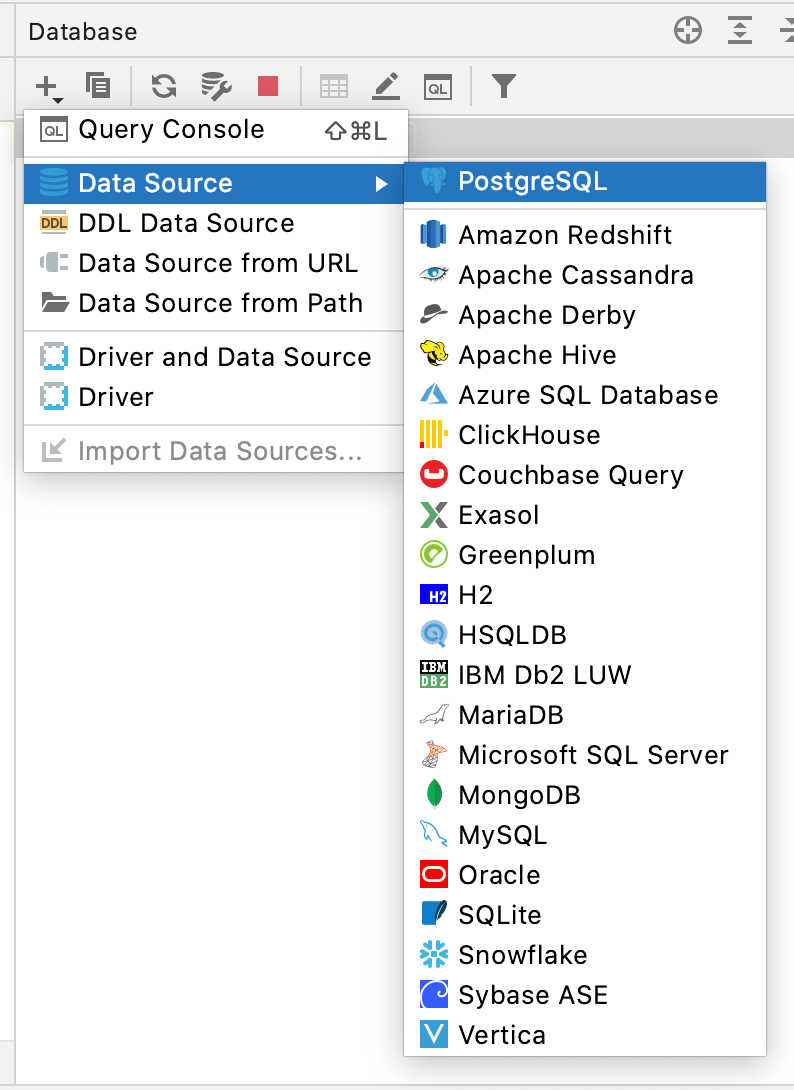
Studentdb
So make sure that everything looks exactly like this and the password is app. Then test the connection and if everything works it should look like the picture.
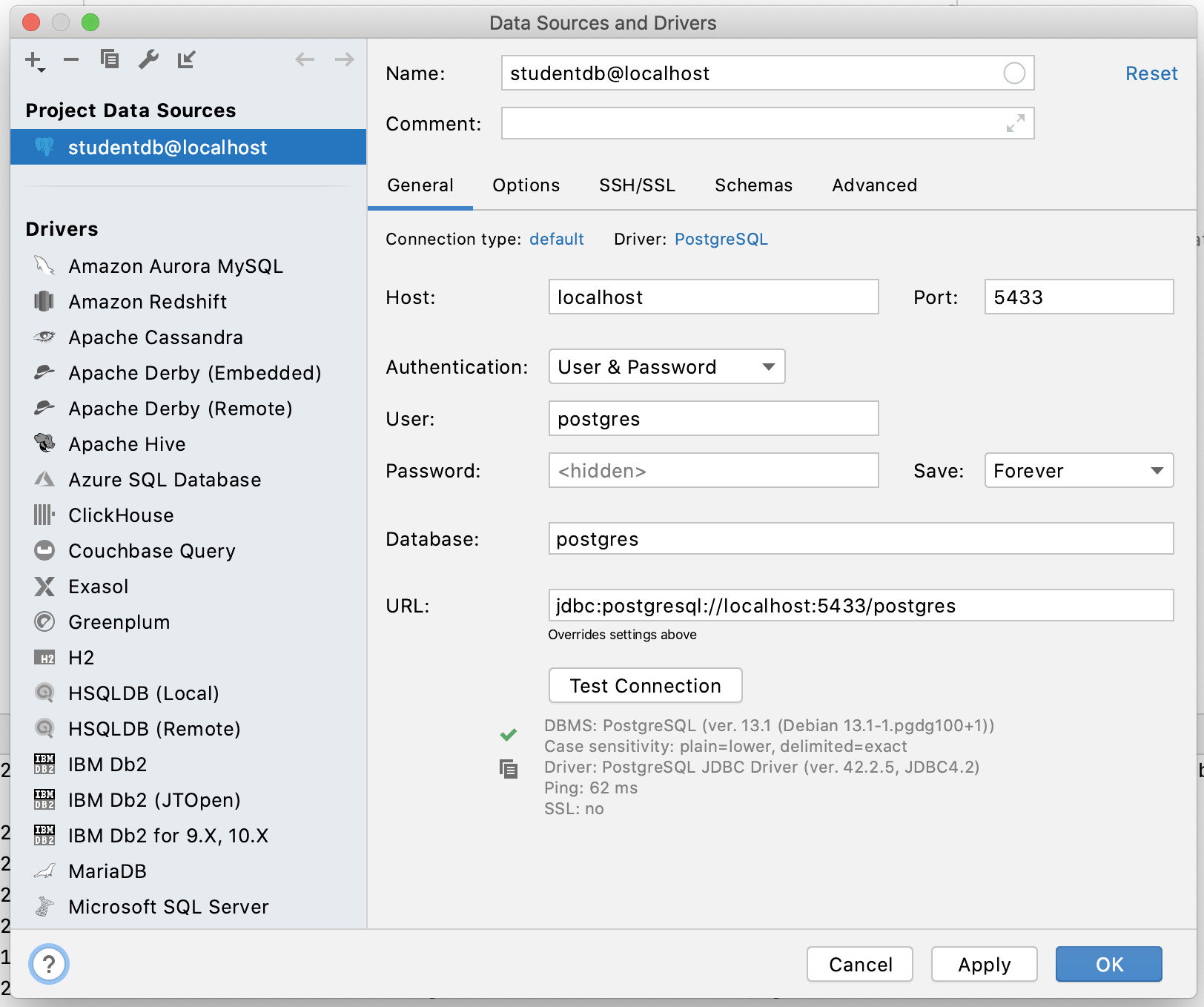
Operativedb
So make sure that everything looks exactly like this and the password is app. Then test the connection and if everything works it should look like the picture.
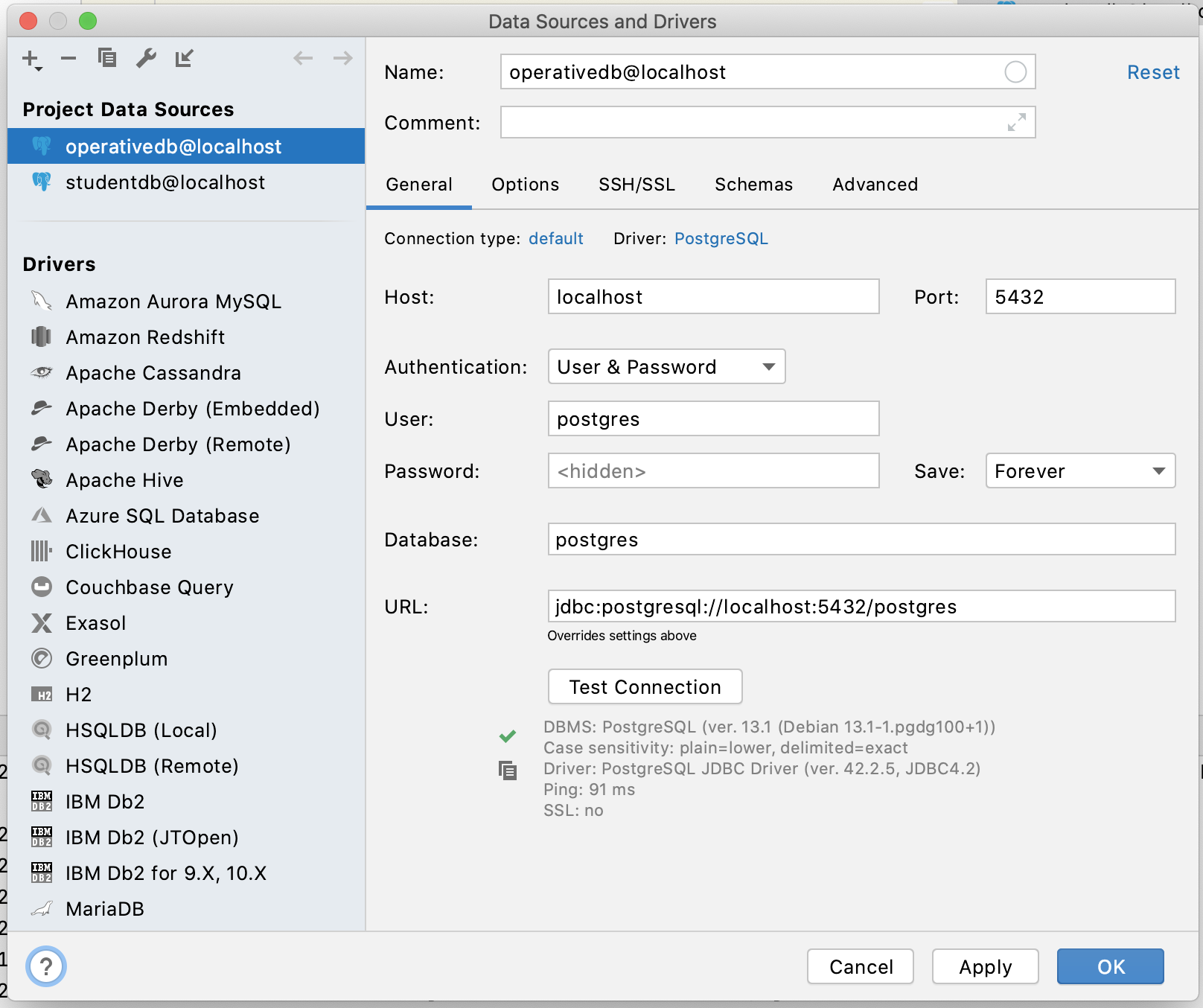
If you have updated the docker-compose and nothing changed try this:
docker-compose up --build docker-compose down docker volume prune